INTRODUCTION
Time Watcher is an on-screen digital clock with both time and event reminders. It features audio/visual reminders; choose from various event category (Anniversary, Birthday, Meeting, Thanksgiving, Wedding Ceremony etc.), automatic hourly time reminders, and more. This is a handy little reminder service.
PRE-REQUISITE(S)
- Platform - Windows XP, Windows Vista or Windows 7
- Microsoft .Net Framework 4.0
The GUI consists of a digital visual display of the current date to the local date and time on your computer.
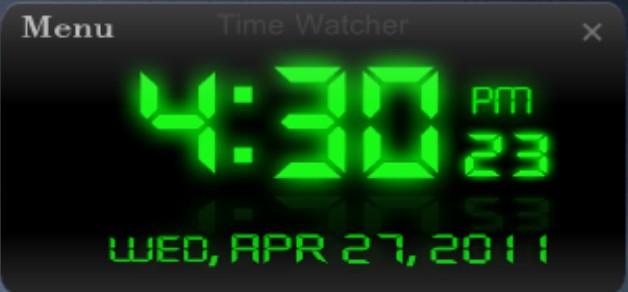
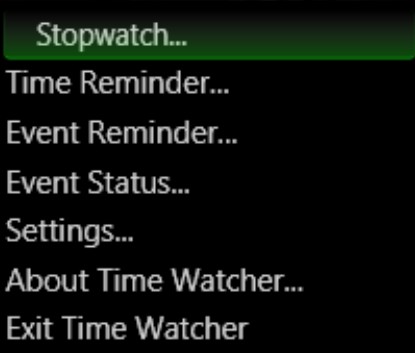
FEATURES/MENUS
HOURLY REMINDER
The hourly reminder displays the time every hour. You can choose to get hourly reminder or not using the settings menu.
STOPWATCH
The Stopwatch is a functionality that avails you the features of a standard stopwatch.
TIME REMINDER
The Time Reminder is a functionality that enables this application to watch the time for you. It displays a dialog box that enables the input of a Time value. To set Time Reminder, use the Time Reminder menu.
EVENT REMINDER
The Event Reminder is a functionality the enable this application to watch various events. It displays a dialog box to set an event with the corresponding day, month, year and time. An optional audio reminder avails you the opportunity to set a custom music to be played when this application reminds you of your event.
Time Watcher reminds you of only one event per day; it is therefore required to set only one event that is crucial to you.
EVENT STATUS
The Event Status is a functionality that enables you to track the status of your event. You can check the status of your events in order to check the time span of your event. When an event is selected, the details will be displayed.
NB: Expired events are automatically deleted on the next day
SETTINGS
The settings menu present to you two major options. Firstly, the ability to reset the screen position of Time Watcher if it went off visible screen area; Right Click or Double Click on the Notification Icon to access the settings menu. Secondly, you can choose to get hourly time notification or not. It will be required to close Time Watcher and launch it again for your settings to take effect.
Enjoy Time Watcher 5.0!
For Further Information or Feedback
 Contact:
Contact:SunolSoft Inc.
Sunny Oludayo Alli (Author)
Email me
+234703 421 4562
My Blog
Twitter: @dy_city